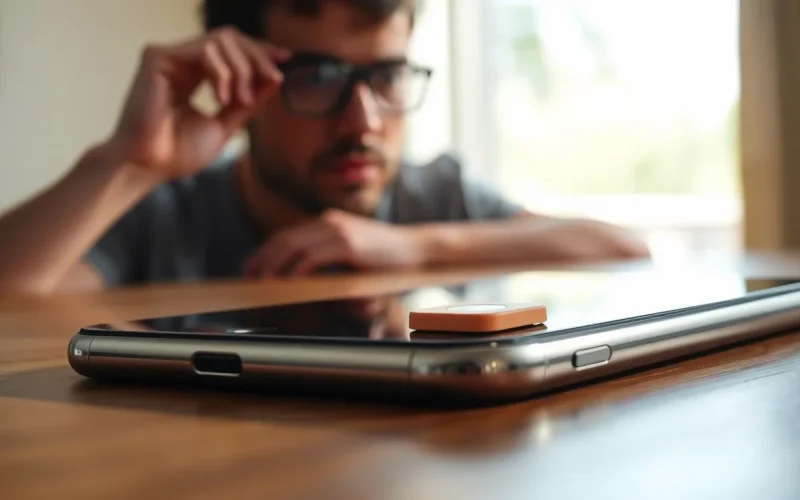Table of Contents
ToggleEver found yourself in a situation where your iPhone’s silence mode feels more like a silent treatment? It’s like your phone’s playing hard to get, leaving you wondering if it’s time to break out the old-fashioned carrier pigeon. But fear not! Turning off that pesky silence is easier than finding a cat video on the internet.
Understanding Silence Mode on iPhone
Silence mode on an iPhone mutes all sounds and alerts, allowing for discreet usage. This feature ensures users can maintain focus or avoid disturbances during specific situations.
What Is Silence Mode?
Silence mode silences all notifications, ringtones, and alerts on an iPhone. Activated using the physical switch on the side, this option provides immediate quiet in various scenarios. No sound will interrupt meetings, classes, or quiet environments. Users can easily identify silence mode by the orange color on the switch, indicating that the device won’t make noise. Understanding this feature enhances the user experience, particularly for those valuing peace or concentration.
When to Use Silence Mode?
Silence mode proves beneficial in many scenarios. During meetings, keeping the iPhone silent prevents interruptions and maintains professionalism. Classes also require attention, and silence mode aids in avoiding distractions. Movie theaters and performances demand quiet, so activating silence mode ensures compliance with etiquette. For personal moments, such as dining or socializing, this feature allows for uninterrupted conversations. Users enjoy flexibility and control over their device’s sounds in various settings by utilizing silence mode strategically.
How to Turn Silence Off on iPhone
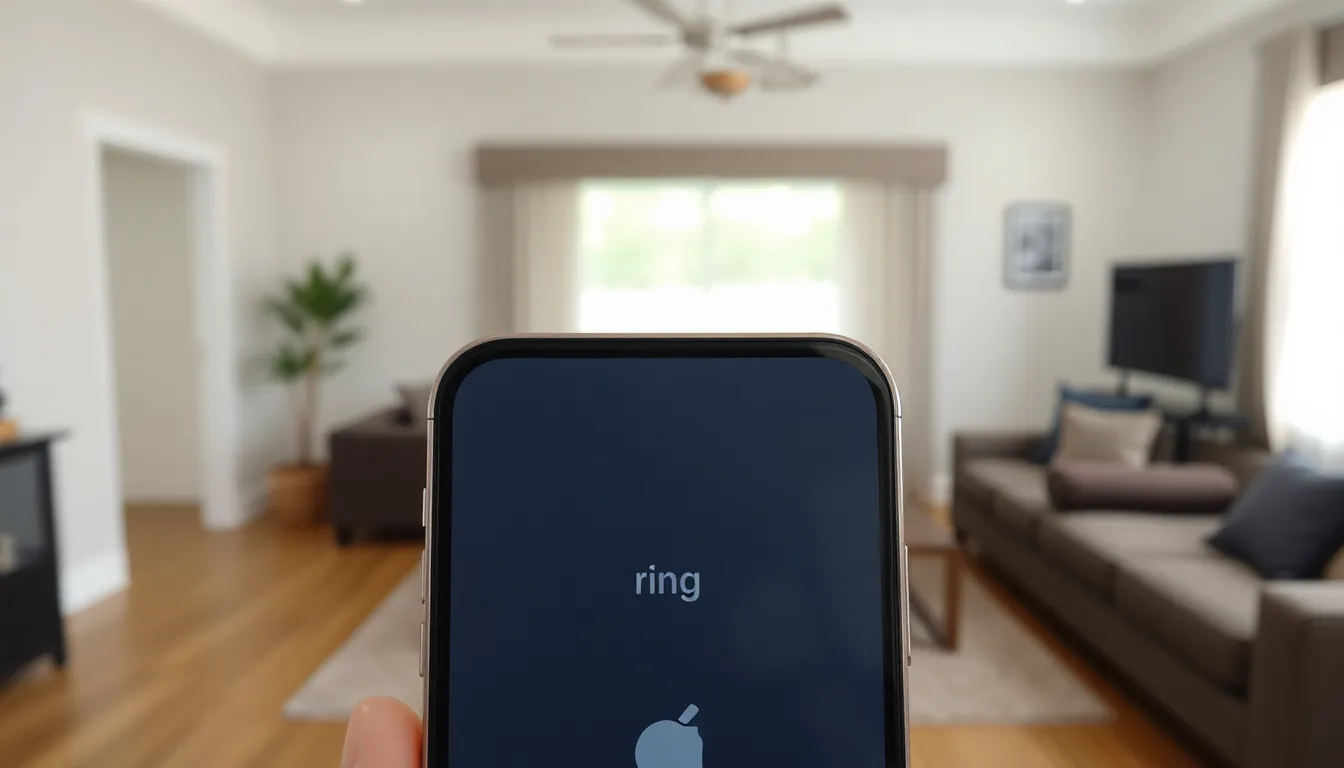
Turning off silence mode on an iPhone is straightforward. A few techniques can quickly restore sound alerts and notifications.
Using the Ring/Silent Switch
The Ring/Silent switch, located on the side of the device, serves as the primary method to control sound. When the switch is toward the screen, the phone rings and alerts users with sounds. If the orange indicator shows, the phone is in silent mode. Simply flipping the switch toward the screen turns off silence mode. Users often find this method the quickest way to check for sound functionality.
Adjusting Settings in the Control Center
Adjusting settings in the Control Center allows for more control of alert sounds. To access this feature, swipe down from the top-right corner of the screen. Look for the bell icon, which represents the silent mode. Tapping this icon disables silent mode, enabling sound notifications again. Besides, users can manage additional settings for volume and do not disturb modes in this area. Engaging with the Control Center offers a quick way to customize alert preferences.
Troubleshooting Common Issues
Silence mode can present challenges. Identifying and resolving these issues enhances the overall user experience.
Phone Won’t Unmute
The Ring/Silent switch may not function properly. Check if the switch is fully flipped toward the screen. Users should also inspect for software updates that could affect sound settings. Restarting the iPhone can resolve temporary glitches that prevent unmuting. Confirm that the Do Not Disturb feature isn’t active, as it may silence notifications and calls. Review audio settings in the Settings app for additional adjustments. Functions like “Change with Buttons” can also impact the volume settings.
Notifications Still Silent
Some notifications remain muted despite turning off silence mode. Review the app notification settings to ensure alerts are enabled. Users can visit Settings, then Notifications, selecting each app to check if sound alerts are activated. The Focus mode might also affect notifications, so disabling it can restore normal sounds. Applications may have specific settings within the app itself that override general settings. Ensure that volume levels are adequate and not set to zero for all necessary notifications.
Tips and Best Practices
Using silence mode strategically enhances the iPhone experience. Here are some tips to customize sound settings effectively.
Customizing Ringtones
Ringtones add a personal touch to notifications. Users can access the sound settings through the Settings app. Navigate to Sounds & Haptics, then tap on Ringtone. Select from preloaded options or purchase new tones from the iTunes Store. Custom ringtones provide instant recognition of specific alerts. Users benefit from distinguishing between text messages and phone calls easily. Assign unique tones to contacts for personalized notifications. Consistently updating ringtones can also keep the experience fresh.
Managing Do Not Disturb Settings
Do Not Disturb settings can further refine alert management. This feature silences notifications, calls, and alerts during specified times. Access this option through Settings and tap on Do Not Disturb. Users can schedule DND for efficient use during meetings or night hours. Allowing calls from favorites ensures crucial communications aren’t missed. Adjusting this setting helps maintain focus during important tasks. Users can customize exceptions as needed for appointments or reminders. Regularly reviewing DND preferences can enhance overall phone usability.
Dealing with silence mode on an iPhone doesn’t have to be a hassle. By understanding how to turn off silence mode and troubleshoot common issues users can quickly restore sound alerts and notifications. Utilizing the Ring/Silent switch and adjusting settings in the Control Center are effective ways to regain control over device sounds.
Incorporating best practices for managing notifications and customizing ringtones can enhance the overall iPhone experience. Regularly reviewing settings ensures users stay connected without unnecessary interruptions. With these straightforward techniques and tips, users can enjoy a seamless and responsive iPhone experience.