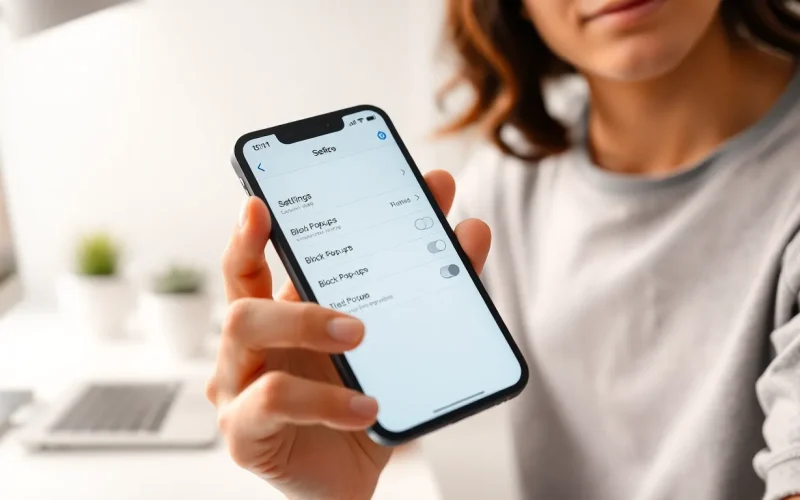Table of Contents
TogglePop-ups can be a real pain, but sometimes they’re like that friend who just won’t take a hint. You might need them for important updates or to snag that sweet deal you’ve been eyeing. If your iPhone’s pop-up blocker is playing hard to get, it’s time to take control and unleash those pesky windows.
Understanding Pop-Up Blockers
Pop-up blockers manage unwanted windows that appear while browsing the internet. These tools either block or allow pop-ups based on user preferences.
What Is a Pop-Up Blocker?
A pop-up blocker is software designed to prevent pop-up windows from interrupting online activity. Browsers often include an integrated blocker to enhance user experience. It operates by recognizing various types of pop-ups, such as advertisements or alerts. While these blockers help reduce distractions, they may inadvertently block useful pop-ups like login forms or notifications. Users frequently adjust settings to strike a balance between blocking unwanted content and allowing necessary windows.
Why Use a Pop-Up Blocker?
Using a pop-up blocker offers significant advantages. It enhances browsing speed by reducing annoying distractions caused by ads. Protecting personal information becomes easier, as many pop-ups can pose security risks. A blocker also improves focus during online tasks, as users encounter fewer interruptions. Performance improves on devices by minimizing unnecessary data loads. Overall, a pop-up blocker contributes to a more enjoyable and safer internet experience.
How to Turn Off iPhone Pop-Up Blocker in Safari
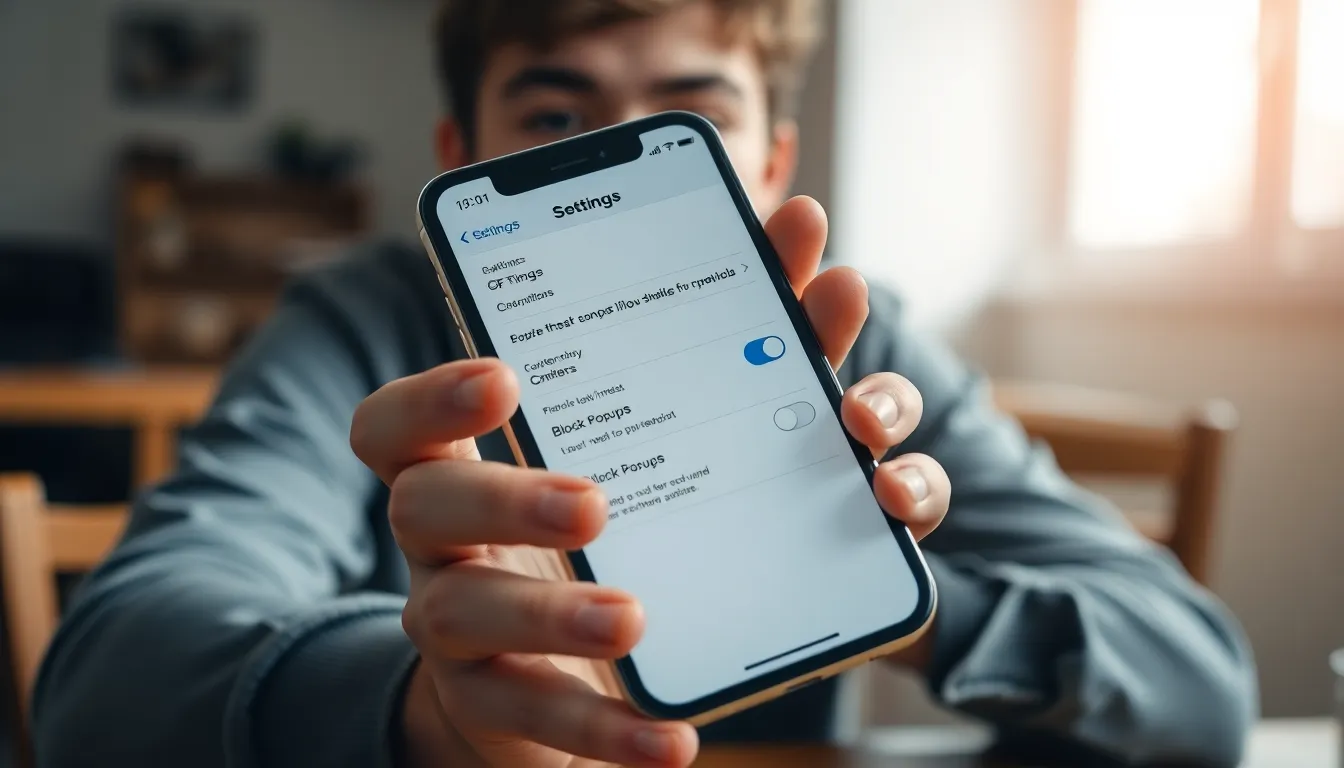
To manage pop-ups on Safari effectively, adjusting the pop-up blocker settings is essential. Users can easily access this feature through the iPhone’s settings.
Accessing Settings
Begin by locating the Settings app on the iPhone’s home screen. Tapping the app opens the settings menu, where various options are available. Scroll until reaching Safari, which houses all the browser settings. Selecting Safari reveals several configurable features.
Navigating to Safari Settings
On entering the Safari settings, users will see sections for privacy, security, and browsing options. Look for the menu labeled ‘General.’ This section includes controls for pop-up windows, website notifications, and more. Selecting this section allows for fine-tuning of browsing experience tailored to user preferences.
Disabling the Pop-Up Blocker
To disable the pop-up blocker, find the switch labeled ‘Block Pop-ups.’ This switch defaults to the ON position. Tapping it turns the feature OFF, allowing pop-ups to appear while browsing. Users may consider the trade-off between convenience and unwanted distractions after making this adjustment.
Tips for Managing Pop-Ups
Managing pop-ups effectively enhances the browsing experience on an iPhone. Users can tailor settings to suit their needs, allowing essential content while minimizing distractions.
Allowing Specific Websites
To allow pop-ups from specific websites, navigate to Safari settings in the iPhone’s Settings app. Users can find an option to manage website data or settings. Opt for the ‘Always Allow’ setting for trusted sites. By selecting this, important elements like login forms and notifications appear without obstruction. This approach balances convenience and control, ensuring desired functionality without compromising too much on security. Keeping a list of trusted sites helps streamline browsing.
Using Alternative Browsers
Consider using alternative browsers for those who prefer flexibility in managing pop-ups. Browsers such as Google Chrome and Firefox offer distinct settings compared to Safari. Alternative choices might provide more granular controls over pop-ups. Some browsers include integrated features like customizable pop-up permissions or tracking protection. Users can experiment with these options to find the best experience that fits their browsing habits. Exploring these alternatives can lead to a more tailored and efficient online experience.
Common Issues and Troubleshooting
Users may encounter issues even after disabling the pop-up blocker. If pop-ups still appear, checking Safari’s settings offers a starting point. Confirm that the ‘Block Pop-ups’ feature is toggled off. Some websites may utilize unique scripts that bypass standard blockers, necessitating further adjustments to settings. Repeated attempts to access certain sites might also cause unwanted pop-ups to persist.
Pop-Ups Still Appearing?
Seeing persistent pop-ups despite disabling the blocker can be frustrating. Ensuring that Safari has been fully updated often resolves glitches. Sometimes, cached data can interfere with pop-ups; clearing this data might help. Users should also check if third-party applications are causing interference, as some may have their own blocking features. Restarting the iPhone can refresh the system, potentially rectifying lingering issues.
Resetting Browser Settings
Restoring browser settings to their default state can offer a solution for persistent pop-up problems. To do this, navigate to Settings and tap on Safari. Scroll down to find the option to “Clear History and Website Data.” This action removes accumulated data that might lead to issues. After resetting, revisit the pop-up settings to ensure they align with user preferences. Re-evaluating other settings specifically related to security may also enhance the browsing experience.
Turning off the pop-up blocker on an iPhone can significantly enhance the browsing experience. By allowing certain pop-ups users can access essential features like login forms and important notifications without interruption. It’s crucial to balance convenience with potential distractions.
Exploring alternative browsers may also provide users with more control over pop-up settings tailored to their needs. If users encounter persistent pop-ups despite adjusting settings, troubleshooting steps can help restore a smooth browsing experience. With these strategies in mind, users can enjoy a more efficient and enjoyable time online.