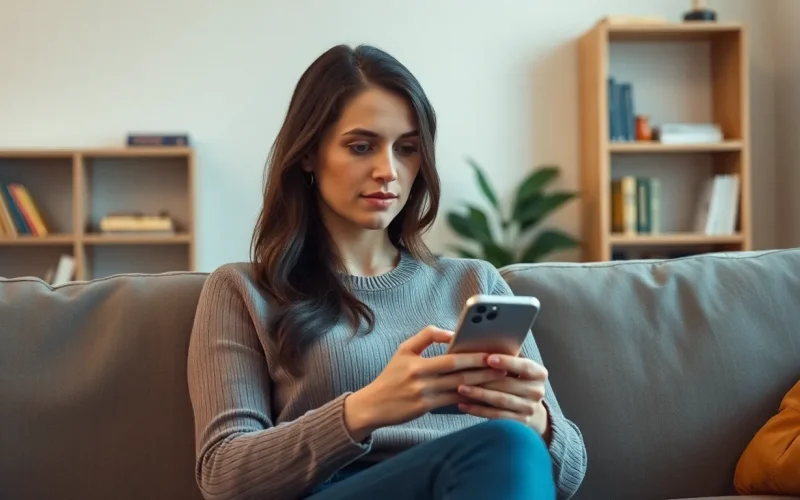Table of Contents
ToggleManaging emails on an iPhone can feel like trying to herd cats—chaotic and a bit overwhelming. With countless messages piling up, selecting all those emails one by one can be a tedious task that drains your energy faster than a low battery warning. But fear not! There’s a way to breeze through your inbox like a pro.
Overview of Email Apps on iPhone
The iPhone supports various email applications, providing users with options to manage their inboxes efficiently. Apple Mail serves as the default email app, featuring integration with multiple email services like iCloud, Gmail, and Outlook. Users benefit from a user-friendly interface and essential functionalities for email organization.
Gmail, another popular choice, offers powerful search capabilities and intuitive categorization features. This app allows users to manage conversations seamlessly and access Google’s suite of features, such as Google Drive integration.
Outlook on iPhone combines email and calendar functionality in one application. Its design caters to productivity, enabling users to prioritize tasks and schedule meetings directly from the inbox.
Third-party applications like Spark and Airmail provide additional customization options. Spark enhances collaboration by enabling users to share emails with teams, while Airmail supports various integrations with productivity tools, catering to professional needs.
When selecting an email app, assess personal preferences. Consider factors such as interface design, available features, and integration capabilities with existing services. The effectiveness of email management relies heavily on the chosen application. Each user may prefer a specific app based on unique requirements and workflows. With these options, managing an inbox becomes a more organized and efficient process.
Steps to Select All Emails

Selecting multiple emails on an iPhone simplifies inbox management. Users can follow specific steps depending on the email app in use.
Using the Mail App
Open the Mail app and navigate to the inbox. Tap “Edit” in the top-right corner. This action reveals checkboxes next to each email. Users can then select emails by checking the boxes. To select all emails at once, tap “Select All” at the top of the screen. Once finished, users can move, delete, or mark the selected emails as read. This streamlined process minimizes the time spent managing large volumes of emails.
Using Third-Party Email Apps
Third-party email apps often feature their own selection methods. After opening the desired app, look for an option to manage emails, usually represented by an “Edit” or “Select” button. Users can either tap to check individual emails or opt for a “Select All” feature if available. After selecting emails, options for moving or deleting appear at the bottom of the screen. Examples of popular apps include Gmail, Outlook, and Spark, each offering unique functionalities for effective email management.
Tips for Managing Emails Efficiently
Managing emails effectively enhances productivity and reduces stress. By organizing emails properly, users can navigate their inboxes with ease.
Organizing Emails
Creating folders helps streamline email management. Users can categorize messages by projects, senders, or topics. Utilizing the search function speeds up locating specific emails. Labels can also aid in organizing content without moving emails out of the inbox. Prioritizing important messages ensures they receive attention first. Many email apps offer features like smart sorting, which automatically arranges emails based on user-defined criteria. Setting up rules for incoming emails facilitates automatic organization. Regularly reviewing and cleaning up the inbox keeps it clutter-free, promoting an efficient workflow.
Deleting or Archiving Selected Emails
Deleting unwanted emails frees up valuable space and reduces clutter. Users can select multiple emails for deletion by tapping the “Edit” option. Archiving important messages allows preservation without cluttering the inbox. Many apps offer a one-touch archiving feature, simplifying the process. Selecting emails for both archiving and deletion from the same screen enables quick management. Regularly archiving emails prevents overload while keeping relevant content accessible. Creating a habit of this practice not only streamlines email management but also fosters a tidy and organized inbox.
Common Issues and Solutions
Selecting all emails on an iPhone can sometimes present challenges. Users often find that the “Select All” option is not functioning as expected in certain email apps. To resolve this, they can restart the app or the device, which often clears up minor glitches.
Another frequent issue involves unresponsive checkboxes. If checkboxes don’t appear when tapping “Edit,” ensuring that the app is updated to the latest version can help. Outdated apps may lack essential functionalities.
Errors during bulk actions, such as deleting multiple emails, may also arise. In such cases, trying smaller batches can mitigate the problem. Selecting just a few emails at a time may ensure that the operation completes without error.
Email synchronization problems might lead to frustration when it comes to managing a cluttered inbox. Checking the Wi-Fi or cellular connection is a crucial first step. If connectivity is stable and issues continue, resetting network settings might resolve synchronization discrepancies.
Users often struggle with deleting emails unintentionally. Enabling “Undo” features or using a confirmation dialog can help avoid this situation. Taking advantage of these settings provides peace of mind during bulk deletions.
Finally, third-party email apps may present unique hurdles. If users encounter difficulties with Gmail or Outlook, referring to the respective support pages or user forums can yield tailored solutions. Consulting documentation ensures that users maximize their app’s capabilities for effective email management.
Addressing these common issues allows users to enjoy a seamless email management experience on their iPhones.
Mastering email management on an iPhone can transform the way users interact with their inboxes. By selecting the right email app and utilizing efficient selection methods, managing large volumes of emails becomes a less daunting task. With features that cater to individual workflows, users can enhance their productivity and reduce stress.
Implementing organizational strategies like creating folders and prioritizing important messages can lead to a more streamlined experience. Regularly reviewing and cleaning up the inbox is essential for maintaining efficiency. By addressing common challenges and utilizing available tools, users can enjoy a more organized email experience that meets their needs.