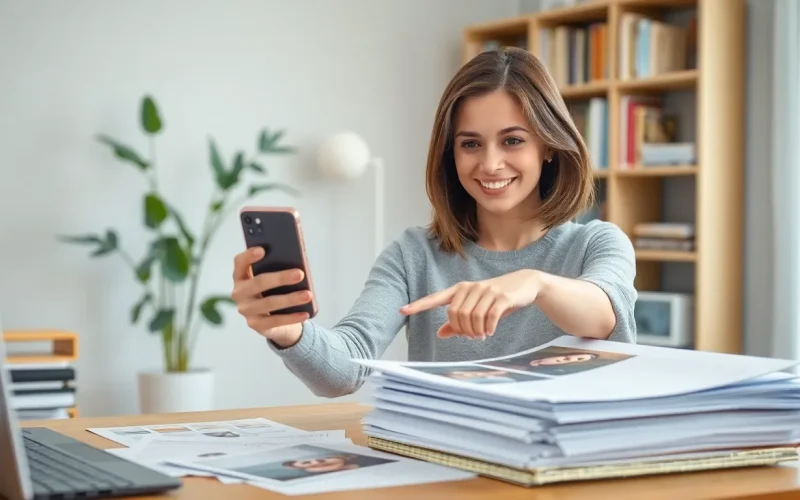Table of Contents
ToggleIn a world where everything seems to be just a tap away, scanning images on an iPhone is no longer a daunting task reserved for tech wizards. Whether it’s a cherished family photo or that important document you need for work, your iPhone can transform into a high-tech scanner faster than you can say “cheese.”
Understanding Image Scanning
Scanning images on an iPhone simplifies capturing documents and photos for easy storage and sharing. This feature suits everyday users and professionals alike.
What Is Image Scanning?
Image scanning refers to digitally converting physical images into electronic formats. Devices like scanners and smartphones perform this task. With an iPhone, users can leverage built-in features to take high-quality scans. Utilizing the camera, it captures images for clarity and precision. The result is a digital representation, easily stored or shared via apps.
Benefits of Scanning Images
Scanning images offers numerous advantages. First, it digitizes important documents, preserving them against physical damage. Next, organization becomes simpler, as users can categorize files in digital storage. Sharing scanned images takes seconds through email or messaging apps. Additionally, it enhances accessibility, enabling easy retrieval from cloud storage. Ultimately, efficiency improves, streamlining workflows for personal and professional tasks.
How to Scan Images on iPhone

Scanning images on an iPhone is straightforward. Various built-in apps facilitate this process.
Using the Notes App
The Notes app allows users to scan images easily. To start, open a new or existing note. Tap the camera icon, then select “Scan Documents.” Position the camera over the document or photo. The app automatically captures the image. Users can adjust the scan area by dragging corners. Once satisfied, tap “Keep Scan” to save it. This method stores scanned images within the note for quick access.
Using the Files App
The Files app also offers scanning functionality. Open the app, then navigate to the location where you want to store the scan. Tap the three-dot menu in the top right corner. Choose “Scan Documents” from the list. Align the camera over the document. After the app captures the image, users can modify the scan by cropping or rotating it. Press “Save” to finish. Scanning images through Files helps maintain organization in document storage.
Third-Party Scanning Apps
Several third-party scanning apps provide advanced features. Apps such as Adobe Scan or Scanbot enhance scanning capabilities. These apps often include options for cropping, image enhancement, or OCR (optical character recognition). Users simply download the app and follow the instructions for scanning images. Many apps offer cloud integration for easy access and sharing. Employing third-party solutions often results in higher quality scans.
Tips for Effective Scanning
Scanning images effectively requires attention to detail. Following the right practices enhances the quality of scans.
Lighting Conditions
Good lighting is crucial for clear scans. Natural light works best, as it reduces shadows and glare. Avoid harsh artificial lights, which may distort colors. Position the document so that light illuminates the entire surface evenly. If natural light isn’t available, using a soft white lamp can be a suitable alternative. Adjusting the angle of the light can also minimize reflections. Consistent lighting ensures that scanned images maintain their true appearance.
Image Resolution Settings
Setting the right image resolution impacts the quality of scans. Higher resolution settings capture more detail, making them suitable for documents requiring clarity. For standard document scans, a resolution of 300 DPI often suffices. Images for printing, however, benefit from 600 DPI or higher. Adjusting resolution settings in the scanning app allows users to choose the best option for their needs. Always keep in mind that larger file sizes come with higher resolution. Balancing quality and file size ensures efficient storage and sharing.
Common Issues and Troubleshooting
Scanning images on an iPhone can present a few challenges. Users often encounter issues like blurry scans or color inaccuracies.
Blurry Scans
Blurry scans often result from movement during capturing. Keeping the iPhone steady ensures clearer images. Users can also try using a flat surface to stabilize the document. Selecting the right lighting makes a difference too, as harsh shadows can obscure details. Make sure the autofocus feature is functioning; the scanner focuses on the document before taking the image. Rather than quickly snapping the picture, press the capture button gently to minimize movement. Regularly cleaning the camera lens can also improve scan clarity.
Color Accuracy Problems
Color accuracy issues arise when lighting isn’t optimal. Using natural light helps maintain color fidelity in scanned images. Some users find that applying filters or editing tools post-scan can correct color deviations. Adjusting the settings in the scanning app can enhance color accuracy as well. Ensuring the document is free from distractions like shadows can keep the colors true to their original form. For important images, scanning at a higher resolution often betters color representation. Familiarity with the app settings can assist users in achieving the best results.
Scanning images on an iPhone is a straightforward process that empowers users to digitize important documents and cherished photos effortlessly. With the built-in tools and various third-party apps available, anyone can achieve high-quality scans without needing extensive technical knowledge.
By following the tips for optimal lighting and resolution, users can ensure their scans are clear and true to the original. Embracing this technology not only enhances personal and professional organization but also makes sharing and storing images more efficient. Whether for work or personal use, mastering image scanning on an iPhone opens up a world of convenience and accessibility.